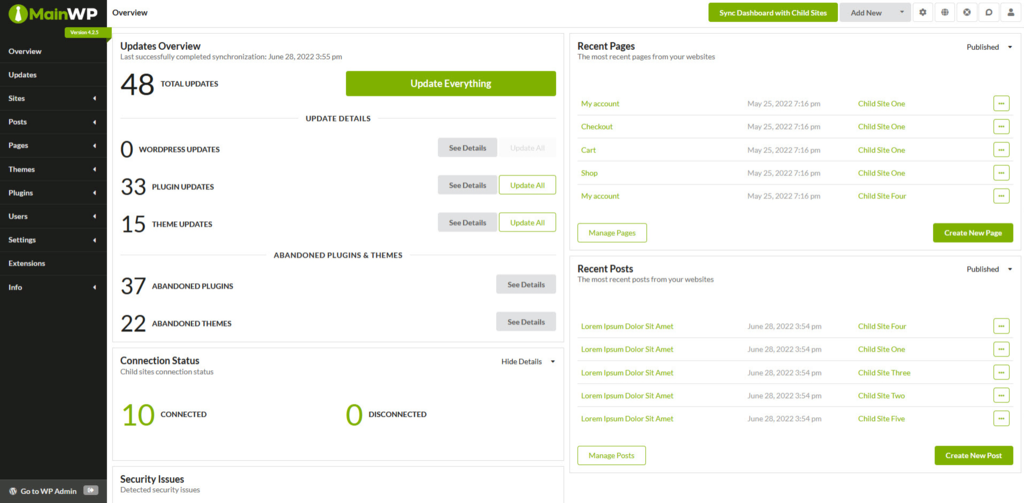How to manage multiple WordPress sites: 6 tools to make the management easier
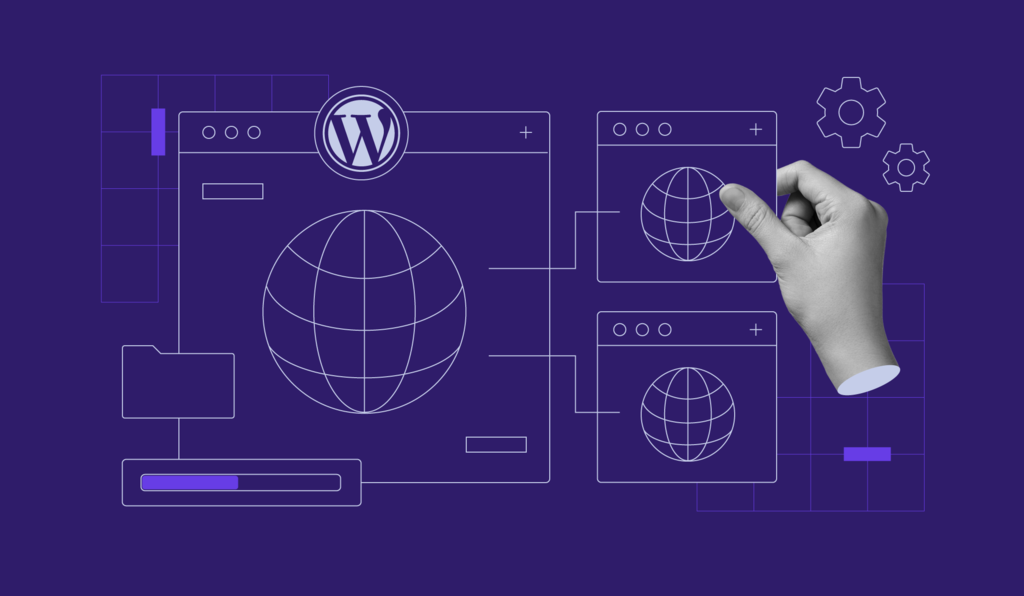
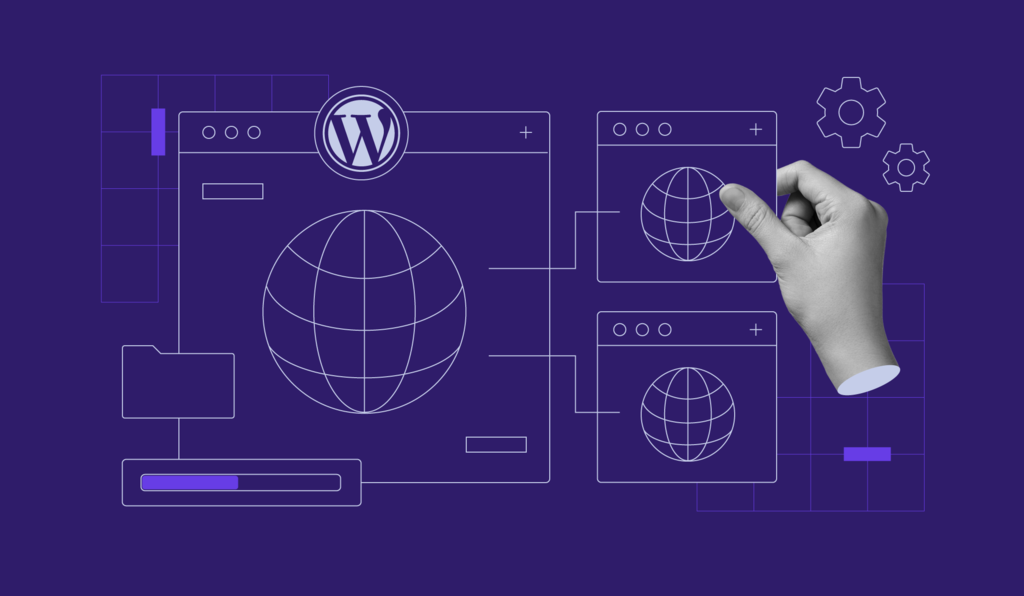
Whether you manage multiple WordPress sites for your clients or have your own, this process might be complicated and time-consuming. You will have to log in to each site to ensure it is up-to-date, secure, and runs optimally.
This is where a WordPress management tool can come in handy.
With it, you can access multiple websites from one single dashboard. As a result, you will streamline site management tasks and work more efficiently.
In this article, we will list the six best tools to help manage multiple WordPress sites. We’ll review each plugin and walk you through its features so you can choose the right WordPress management tool for your needs and budget.
Download WordPress security checklist
Why use a WordPress management tool to manage multiple sites
There are two ways to streamline WordPress website management. First, you can activate the WordPress Multisite feature, which enables you to run multiple WordPress sites under the same installation and server.
However, this option is only suitable for managing websites that share the same WordPress core files. Installing a plugin on one client site will make it available for the other sites on the network, so you can’t customize the plugins for different clients.
If you want more flexibility, opt for a dedicated WordPress management tool.
Much like WordPress Multisite, such a tool lets you manage multiple websites from a single dashboard that is outside of WordPress.
Since it doesn’t share the same WordPress core files, your clients don’t need to use the same plugin.
Moreover, as the websites don’t share the same server resources, a sudden spike of traffic in one site won’t negatively impact the whole network’s performance.
Thus, using a WordPress management tool will save you time and effort as well as help scale your business.
Learn more about WordPress
What to look for in a WordPress management tool
When compiling our list of the five best tools, our WordPress experts were looking for the following features to help manage multiple sites:
- One-click login. You should be able to access multiple sites from one single dashboard.
- Bulk updates. These include updating themes, plugins, and WordPress core files.
- Backups. In case of an emergency, a reliable tool should include manual or automatic backups.
Furthermore, we paid attention to additional features such as security scans, uptime monitoring, SEO audits, analytics reporting, and user management. However, most of these features are available in premium versions only.
Moreover, all of the following tools for managing multiple WordPress sites are compatible with the latest CMS updates.
If you have a lot of websites, you can also manage them all using Hostinger’s hPanel. Thanks to its user-friendly dashboard, you can perform these tasks with absolute ease:
- Migrating existing WordPress sites to Hostinger in a few clicks.
- Creating and customizing new WordPress websites.
- Tracking website performance.
- Removing vulnerable WordPress themes and plugins.
- Managing multiple domains.

Top 6 tools to manage multiple WordPress websites
Here are the five best tools to manage multiple WordPress websites:
1. WP Umbrella
WP Umbrella stats:
- Best for: users prioritizing backups, uptime monitoring, bulk management, and automated client reporting
- Price: $1.99/month for one site
WP Umbrella is an all-in-one WordPress management tool designed to streamline the process of managing multiple websites. It provides automatic backup, monitoring for uptime, performance, and security, plus easy bulk management for updates and reporting – all in one user-friendly platform.
One of WP Umbrella’s key features is its powerful bulk management capability. This allows you to update plugins, themes, and even WordPress core across all your sites with just a few clicks.
In addition to bulk management, WP Umbrella excels in real-time vulnerability monitoring. It continuously scans your websites for potential security risks and sends instant alerts if any vulnerabilities are detected. This helps you respond quickly to threats and maintain a secure website environment.
To start using WP Umbrella, create an account and follow the instructions. This includes copying the API key and installing the plugin. You can access the WP Umbrella dashboard once the plugin is connected to your website.
The dashboard offers a clear overview of all your sites, making it easy to track uptime and handle updates efficiently.
As for pricing, WP Umbrella costs $1.99/month per site. This single pricing applies to all their features, making it a great value for money. Additionally, they offer a 14-day free trial for you to test out their services.
Key features
- Bulk management. Manage multiple WordPress sites simultaneously. This allows you to update plugins, themes, and WordPress core across all sites in just a few clicks.
- Intuitive dashboard. The WP Umbrella dashboard is designed to be user-friendly, providing easy navigation and a clear overview of all your websites. You can monitor uptime, performance, and security from a single, centralized location.
- One-click restoration. Instantly restore your websites to a previous state, making recovery from issues quick and simple. Backups are encrypted and stored for 50 days.
- Safe updates. Run safe update processes with automated backups and visual regression testing, protecting your sites from unexpected downtime.
- Automated client reports. Automatically generate and send detailed performance reports to clients, keeping them informed with minimal effort.
- Sites notes and tags. Organize and categorize your websites with custom notes and tags for easy tracking and management.
- Vulnerability monitoring. Get real-time alerts on potential security risks, enabling quick action to protect your sites.
2. MainWP
MainWP stats:
- Best for: tech-savvy users looking to have more control over their WordPress management tool
- Price: freemium, starting at $29/month
MainWP is a powerful plugin to help users manage multiple WordPress sites from one dashboard, including those using different web hosts and servers.
With its one-click access to the connected sites, users can easily manage plugins and theme installations, check for their updates, and remove unused ones.
Furthermore, it is open-source and highly customizable. Besides putting its source code on GitHub, MainWP offers API hooks, making it ideal for developers looking to have more control over their plugins.
To use this tool, WordPress users need to download two plugins. First, install the MainWP Dashboard plugin on an admin site – a new WordPress website without additional plugins or themes.
Then, install the MainWP Child plugin to the sites you want to manage and connect them to the admin site.
Once done, you will be able to track and manage all your Child sites from the admin site’s dashboard.
With its free version, you can manage unlimited websites. It also offers essential site management features, including security checks, uptime monitoring, updates management, and regular backups.
However, to access its full features, you need to get the premium plan, starting at 29/month for unlimited sites. Alternatively, get its lifetime license for $499.
The premium version provides access to more than 30 premium extensions to optimize the MainWP dashboard.
These include third-party extensions for Google Analytics integration, content management, page speed monitoring, white labeling, scheduled backups, WordPress cloning, and web caching.
MainWP also provides users with comprehensive documentation, a knowledge base, and a supportive community to help set up the tool and troubleshoot issues.